Setting up branch deployments
In this guide, we'll walk you through setting up Branch Deployments for a code location. Once you're finished, any time a PR is created or updated in your repository, it will automatically create or update an associated branch deployment in Dagster+.
Prerequisites
To follow the steps in this guide, you'll need:
- Organization Admin permissions in Dagster+
- The ability to run a new agent in your infrastructure (only if you are using a Hybrid deployment)
Step 1: Choose a method
Choose a method for setting up branch deployments:
- GitHub
- GitLab
- dagster-cloud CLI
You can set up GitHub to automatically create branch deployments for new PRs, using GitHub Actions.
Using this approach to branch deployments may be a good fit if:
- You use GitHub for version control
- You want Dagster to fully automate Branch Deployments
This approach is simplified if you use the GitHub integration to import your project into Dagster+.
You can set up GitLab to automatically create branch deployments for new PRs, using GitLab's CI/CD workflow.
Using this approach to branch deployments may be a good fit if:
- You use GitLab for version control
- You want Dagster to fully automate Branch Deployments
This approach is simplified if you use the GitLab integration to import your project into Dagster+.
You can manually execute dagster-cloud CLI commands to deploy and manage branch deployments.
Using this approach to branch deployments may be a good fit if:
- You don't use GitHub or GitLab for version control
- You use an alternative CI platform
- You want full control over Branch Deployment configuration
This is a more advanced option than the other methods.
Step 2: Generate a Dagster+ agent token
In this step, you'll generate a token for the Dagster+ agent. The Dagster+ agent will use this to authenticate to the agent API.
- Sign in to your Dagster+ instance.
- Click the user menu (your icon) > Organization Settings.
- In the Organization Settings page, click the Tokens tab.
- Click the Create agent token button.
- After the token has been created, click Reveal token.
Keep the token somewhere handy - you'll need it to complete the setup.
Step 3: Create and configure an agent
If using Serverless deployment, this step can be skipped.
While you can use your existing production agent, we recommend creating a dedicated branch deployment agent. This ensures that your production instance isn't negatively impacted by the workload associated with branch deployments.
- Amazon ECS
- Docker
- Kubernetes
-
Deploy an ECS agent to serve your branch deployments. Follow the ECS agent setup guide, making sure to set the Enable Branch Deployments parameter if using the CloudFormation template. If you are running an existing agent, follow the upgrade guide to ensure your template is up-to-date. Then, turn on the Enable Branch Deployments parameter.
-
Create a private Amazon Elastic Registry (ECR) repository. Refer to the AWS ECR documentation for instructions.
After the repository has been created, navigate back to the list of ECR repositories.
In the list, locate the repository and its URI:

Keep this around, as you'll need it in a later step.
-
Create an IAM user. This user must:
- Have push access to the ECR repository, and
- Have programmatic access to AWS using an access key
After the user is created, save the Access key ID and Secret access key values shown on the confirmation page:
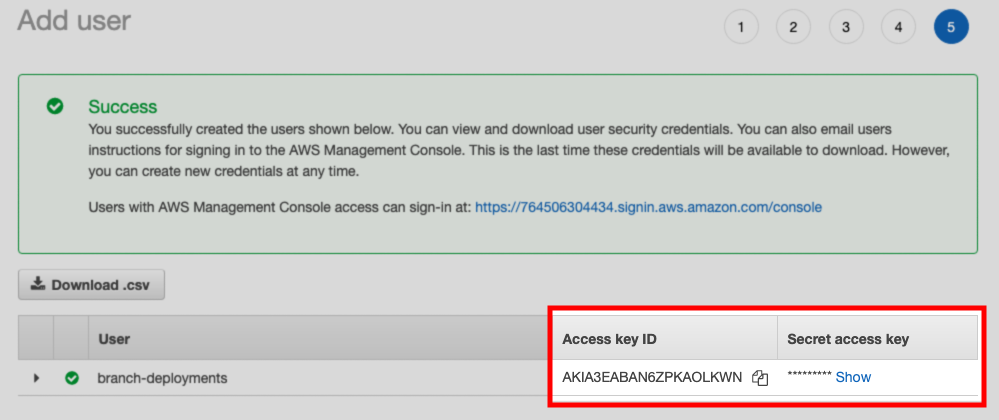
-
Set up a new Docker agent. Refer to the Docker agent setup guide for instructions.
-
After the agent is set up, modify the
dagster.yamlfile as follows:- Set the
dagster_cloud_api.branch_deploymentsfield totrue - Remove any
deploymentfield(s)
For example:
- Set the
instance_class:
module: dagster_cloud.instance
class: DagsterCloudAgentInstance
dagster_cloud_api:
agent_token:
env: DAGSTER_AGENT_TOKEN
branch_deployments: true ## true enables branch deployments
user_code_launcher:
module: dagster_cloud.workspace.docker
class: DockerUserCodeLauncher
config:
networks:
- dagster_cloud_agent
server_ttl:
enabled: true
ttl_seconds: 7200 #2 hours
-
Set up a new Kubernetes agent. Refer to the Kubernetes agent setup guide for instructions.
-
After the agent is set up, modify your Helm values file to include the following:
dagsterCloud:
branchDeployments: true
workspace:
serverTTL:
enabled: true
ttlSeconds: 7200
Step 4: Set up branch deployments
- GitHub
- GitLab
- dagster-cloud CLI
Step 4.1: Add GitHub CI/CD script to your project
If you used the GitHub app to configure you're repository, this step isn't required. Skip ahead to Step 4.5
Copy the following files to your project, and replace all references to quickstart-etl with the name of your project:
dagster_cloud.yaml.github/workflows/dagster-cloud-deploy.yml(for Hybrid deployments).github/workflows/branch_deployments.yml(for Serverless deployments)
In the next step, you'll modify these files to work with your Dagster+ setup.
Step 4.2: Add the agent registry to dagster_cloud.yaml
If you used the GitHub app to configure you're repository, this step isn't required. Skip ahead to Step 4.5
In the dagster_cloud.yaml file, replace build.registry with the registry used by the agent you created in Step 2.
For example:
locations:
- location_name: example_location
code_source:
python_file: repo.py
build:
directory: ./example_location
registry: 764506304434.dkr.ecr.us-east-1.amazonaws.com/branch-deployment-agent
Step 4.3: Configure GitHub Action secrets
If you used the GitHub app to configure you're repository, this step isn't required. Skip ahead to Step 4.5
- In your GitHub repository, click the Settings tab.
- In the Security section of the sidebar, click Secrets > Actions.
- Click New repository secret.
- In the Name field, enter the name of the secret. For example,
DAGSTER_CLOUD_API_TOKEN - In the Value field, paste the value of the secret.
- Click Add secret.
Repeat steps 3-6 for each of the secrets required for the registry used by the agent you created in Step 2. See below for more details:
- Docker
- Amazon ECR
- Google Container Registry (GCR)
DAGSTER_CLOUD_API_TOKEN- The Dagster+ agent token you created in Step 2DAGSTER_CLOUD_URL- Your Dagster+ base URL (https://my_org.dagster.cloud)DOCKERHUB_USERNAME- Your DockerHub usernameDOCKERHUB_TOKEN- A DockerHub access token
DAGSTER_CLOUD_API_TOKEN- The Dagster+ agent token you created in Step 2DAGSTER_CLOUD_URL- Your Dagster+ base URL (https://my_org.dagster.cloud)AWS_ACCESS_KEY- The Access key ID of the AWS IAM user you created in Step 3AWS_SECRET_ACCESS_KEY- The Secret access key of the AWS IAM user you created in Step 3AWS_REGION- The AWS region where your ECR registry is located
DAGSTER_CLOUD_API_TOKEN- The Dagster+ agent token you created in Step 2DAGSTER_CLOUD_URL- Your Dagster+ base URL (https://my_org.dagster.cloud)GCR_JSON_KEY- Your GCR JSON credentials
Step 4.4: Configure GitHub Action
If you used the GitHub app to configure you're repository, this step isn't required. Skip ahead to Step 4.5
In this step, you'll update the GitHub workflow files in your repository to set up Docker registry access.
In the .github/workflows/dagster-cloud-deploy.yml file, un-comment the step associated with your registry. For example, for an Amazon ECR registry, you'd un-comment the following portion of the workflow file:
jobs:
dagster-cloud-deploy:
steps:
- name: Configure AWS credentials
uses: aws-actions/configure-aws-credentials@v1
with:
aws-access-key-id: ${{ secrets.AWS_ACCESS_KEY_ID }}
aws-secret-access-key: ${{ secrets.AWS_SECRET_ACCESS_KEY }}
aws-region: ${{ secrets.AWS_REGION }}
Save and commit the file to your repository.
Step 4.5: Verify GitHub action runs
The last step is to verify that the GitHub Action runs successfully.
- In the repository, click the Actions tab.
- In the list of workflows, locate the latest branch deployment run. For example:
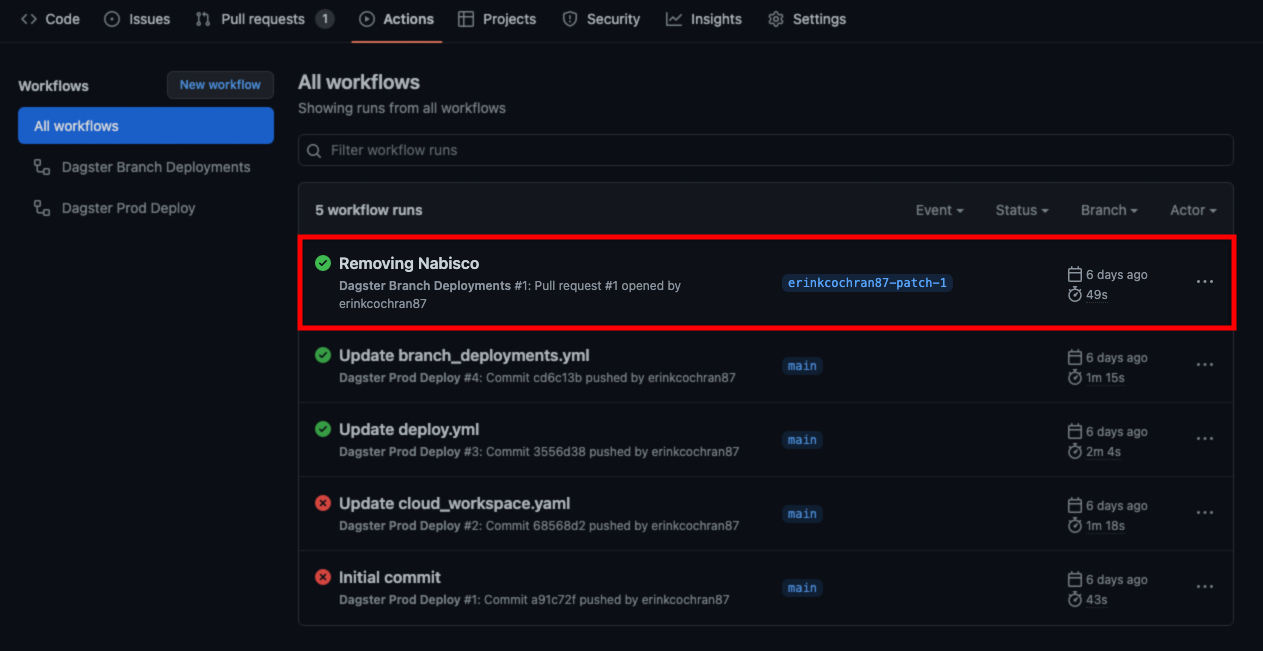
Step 4.1: add GitLab CI/CD script to your project
If you used the GitLab app to configure you're repository, this step isn't required. Skip ahead to Step 4.5
Copy the following files to your project, and replace all references to quickstart-etl with the name of your project:
dagster_cloud.yaml.gitlab-ci.yml(for Hybrid deployments).gitlab-ci.yml(for Serverless deployments)
In the next step, you'll modify these files to work with your Dagster+ setup.
Step 4.2: add the agent registry to dagster_cloud.yaml
If you used the GitLab app to configure you're repository, this step isn't required. Skip ahead to Step 4.5
In the dagster_cloud.yaml file, replace build.registry with the registry used by the agent you created in Step 2.
For example:
locations:
- location_name: example_location
code_source:
python_file: repo.py
build:
directory: ./example_location
registry: 764506304434.dkr.ecr.us-east-1.amazonaws.com/branch-deployment-agent
Step 4.3: configure GitLab CI/CD variables
If you used the GitLab app to configure you're repository, this step isn't required. Skip ahead to Step 4.5
- In your project, click the Settings tab.
- In the CI/CD section of the sidebar, expand Variables.
- Click Add variable.
- In the Key field, enter the name of the variable. For example,
DAGSTER_CLOUD_API_TOKEN - In the Value field, paste the value of the variable.
- Click Add variable.
Repeat steps 3-6 for each of the secrets required for your registry type:
- GitLab Container Registry
- Docker
- Amazon ECR
- Google Container Registry (GCR)
DAGSTER_CLOUD_API_TOKEN- The Dagster+ agent token you created in Step 2DAGSTER_CLOUD_URL- Your Dagster+ base URL (https://my_org.dagster.cloud)
DAGSTER_CLOUD_API_TOKEN- The Dagster+ agent token you created in Step 2DAGSTER_CLOUD_URL- Your Dagster+ base URL (https://my_org.dagster.cloud)DOCKERHUB_USERNAME- Your DockerHub usernameDOCKERHUB_TOKEN- A DockerHub access token
DAGSTER_CLOUD_API_TOKEN- The Dagster+ agent token you created in Step 2DAGSTER_CLOUD_URL- Your Dagster+ base URL (https://my_org.dagster.cloud)AWS_ACCESS_KEY- The Access key ID of the AWS IAM user you created in Step 3AWS_SECRET_ACCESS_KEY- The Secret access key of the AWS IAM user you created in Step 3AWS_REGION- The AWS region where your ECR registry is located
DAGSTER_CLOUD_API_TOKEN- The Dagster+ agent token you created in Step 2DAGSTER_CLOUD_URL- Your Dagster+ base URL (https://my_org.dagster.cloud)GCR_JSON_KEY- Your GCR JSON credentials
Step 4.4: configure GitLab CI/CD script
If you used the GitLab app to configure you're repository, this step isn't required. Skip ahead to Step 4.5
In this step, you'll update the GitLab CI/CD config to set up Docker registry access.
In the .gitlab-ci.yml file, un-comment the step associated with your registry. For example, for the GitLab container registry, you'd un-comment the following portion of the .gitlab-ci.yml file:
build-image:
...
before_script:
# For GitLab Container Registry
- echo $CI_JOB_TOKEN | docker login --username $CI_REGISTRY_USER --password-stdin $REGISTRY_URL
Save and commit the files to the project.
Step 4.5: verify GitLab pipeline runs
The last step is to verify that the GitLab pipeline runs successfully.
- On the project page, click the CI/CD tab.
- In the list of pipelines, locate the latest branch deployment run. For example:
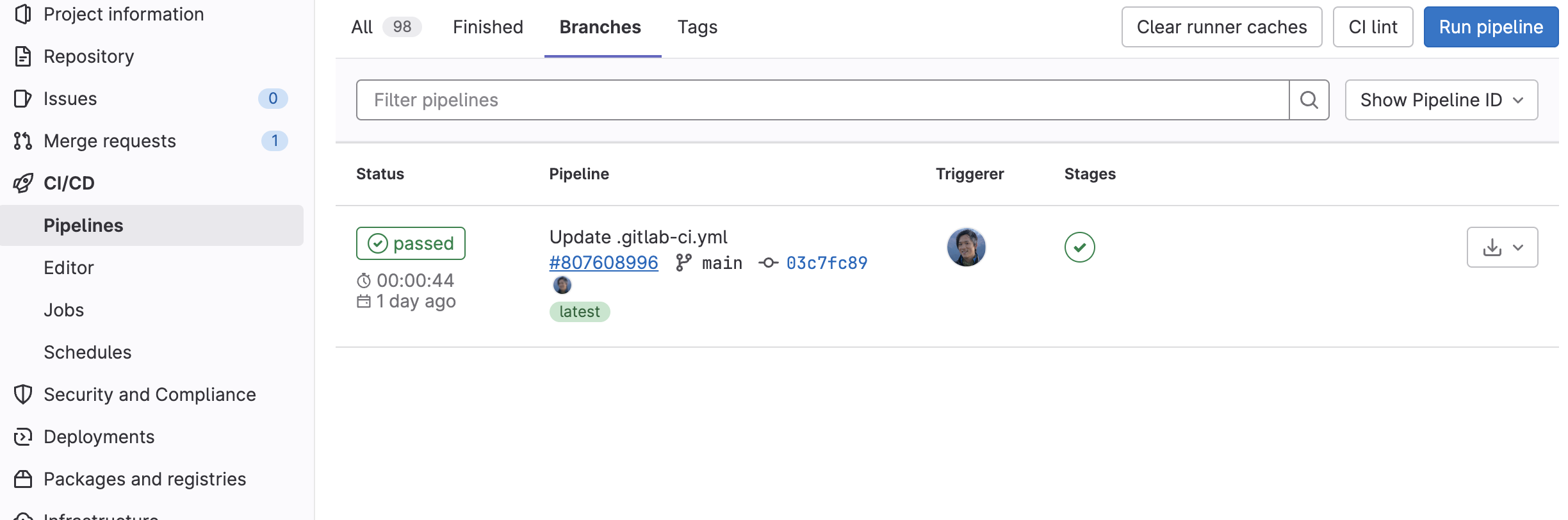
Whenever the state of your branch is updated, Dagster+ expects the following steps to occur:
-
A new image containing your code and requirements is built on the branch. Refer to Managing code locations to learn more.
-
The new image is pushed to a Docker registry accessible to your agent.
The details of how this is accomplished depend on your specific CI/CD solution.
The following examples assume the registry URL and image tag are stored in the LOCATION_REGISTRY_URL and IMAGE_TAG environment variables.
Step 4.1 Create a branch deployment associated with the branch
Execute the following command within your CI/CD process:
BRANCH_DEPLOYMENT_NAME=$(
dagster-cloud branch-deployment create-or-update \
--organization $ORGANIZATION_NAME \
--api-token $DAGSTER_CLOUD_API_TOKEN \ # Agent token from Step 1
--git-repo-name $REPOSITORY_NAME \ # Git repository name
--branch-name $BRANCH_NAME \ # Git branch name
--commit-hash $COMMIT_SHA \ # Latest commit SHA on the branch
--timestamp $TIMESTAMP # UTC unixtime timestamp of the latest commit
)
One or more additional parameters can optionally be supplied to the create-or-update command to enhance the Branch Deployments UI in Dagster+:
BRANCH_DEPLOYMENT_NAME=$(
dagster-cloud branch-deployment create-or-update \
--organization $ORGANIZATION_NAME \
--api-token $DAGSTER_CLOUD_API_TOKEN \
--git-repo-name $REPOSITORY_NAME \
--branch-name $BRANCH_NAME \
--commit-hash $COMMIT_SHA \
--timestamp $TIMESTAMP
--code-review-url $PR_URL \ # URL to review the given changes, e.g.
# Pull Request or Merge Request
--code-review-id $INPUT_PR \ # Alphanumeric ID for the given set of changes
--pull-request-status $PR_STATUS \ # A status, one of `OPEN`, `CLOSED`,
# or `MERGED`, that describes the set of changes
--commit-message $MESSAGE \ # The message associated with the latest commit
--author-name $NAME \ # A display name for the latest commit's author
--author-email $EMAIL \ # An email for the latest commit's author
--author-avatar-url $AVATAR_URL # An avatar URL for the latest commit's author
--base-deployment-name $BASE_DEPLOYMENT_NAME # The main deployment that will be compared against. Default is 'prod'
)
If the command is being executed from the context of the git repository, you can alternatively pull this metadata from the repository itself:
BRANCH_DEPLOYMENT_NAME=$(
dagster-cloud branch-deployment create-or-update \
--organization $ORGANIZATION_NAME \
--api-token $DAGSTER_CLOUD_API_TOKEN \
--git-repo-name $REPOSITORY_NAME \
--branch-name $BRANCH_NAME \
--read-git-state # Equivalent to passing --commit-hash, --timestamp
# --commit-message, --author-name, --author-email
)
Step 4.2 Deploy your code to the branch deployment
Execute the following command within your CI/CD process:
dagster-cloud deployment add-location \
--organization $ORGANIZATION_NAME \
--deployment $BRANCH_DEPLOYMENT_NAME \
--api-token $DAGSTER_CLOUD_API_TOKEN \
--location-file $LOCATION_FILE \
--location-name $LOCATION_NAME \
--image "${LOCATION_REGISTRY_URL}:${IMAGE_TAG}" \
--commit-hash "${COMMIT_SHA}" \
--git-url "${GIT_URL}"
Next steps
- Learn more about Branch Deployments
- Learn how to Track changes on a Branch Deployment