New VPC setup
This guide is applicable to Dagster+.
In this guide, you'll set up and deploy an Amazon Elastic Container Service (ECS) agent in a new VPC using CloudFormation. Amazon ECS agents are used to launch user code in ECS tasks.
Our CloudFormation template allows you to quickly spin up the ECS agent stack. This template sets up an ECS agent from scratch, creating a new VPC and ECS cluster for the agent to run in. The template code can be found here. Refer to the CloudFormation docs for more info about CloudFormation.
For info about deploying an ECS agent in an existing VPC, check out the ECS agents in existing VPCs guide.
Prerequisites
To complete the steps in this guide, you'll need:
-
In Dagster+:
- Your organization and deployment names.
- Permissions in Dagster+ that allow you to manage agent tokens. Refer to the User permissions documentation for more info.
-
In Amazon Web Services (AWS), you'll need an account:
-
Under its VPC quota limit in the region where you're spinning up the agent. By default, AWS allows five VPCs per region. If you're already at your limit, refer to the AWS VPC quotas documentation for info on requesting a quota increase.
-
With an ECS service-linked IAM role. This role is required to complete the setup in ECS. AWS will automatically create the role in your account the first time you create an ECS cluster in the console. However, the IAM role isn't automatically created when ECS clusters are created via CloudFormation.
If your account doesn't have this IAM role, running the CloudFormation template may fail.
If you haven't created an ECS cluster before, complete one of the following before proceeding:
- Create one using the first run wizard, or
- Create the IAM role using the AWS CLI
-
Step 1: Generate a Dagster+ agent token
In this step, you'll generate a token for the Dagster+ agent. The Dagster+ agent will use this to authenticate to the agent API.
- Sign in to your Dagster+ instance.
- Click the user menu (your icon) > Organization Settings.
- In the Organization Settings page, click the Tokens tab.
- Click the + Create agent token button.
- After the token has been created, click Reveal token.
Keep the token somewhere handy - you'll need it to complete the setup.
Step 2: Install the CloudFormation stack in AWS
Click the Launch Stack button to install the CloudFormation stack in your AWS account:
Note: Creating the CloudFormation stack may take a few minutes. Refresh the AWS console Stacks page to check the status.
If the installation fails, verify that your AWS account meets the requirements listed above.
Step 3: Configure the agent
After the stack is installed, you'll be prompted to configure it. In the ECS wizard, fill in the following fields:
- Dagster+ Organization: Enter the name of your Dagster+ organization.
- Dagster+ Deployment: Enter the name of the Dagster+ deployment you want to use. Leave this field empty if the agent will only serve Branch deployments.
- Enable Branch Deployments: Whether to have this agent serve your ephemeral Branch deployments. Only a single agent should have this setting enabled.
- Agent Token: Paste the agent token you generated in Step 1.
The page should look similar to the following image. In this example, our organization name is hooli and our deployment is prod:
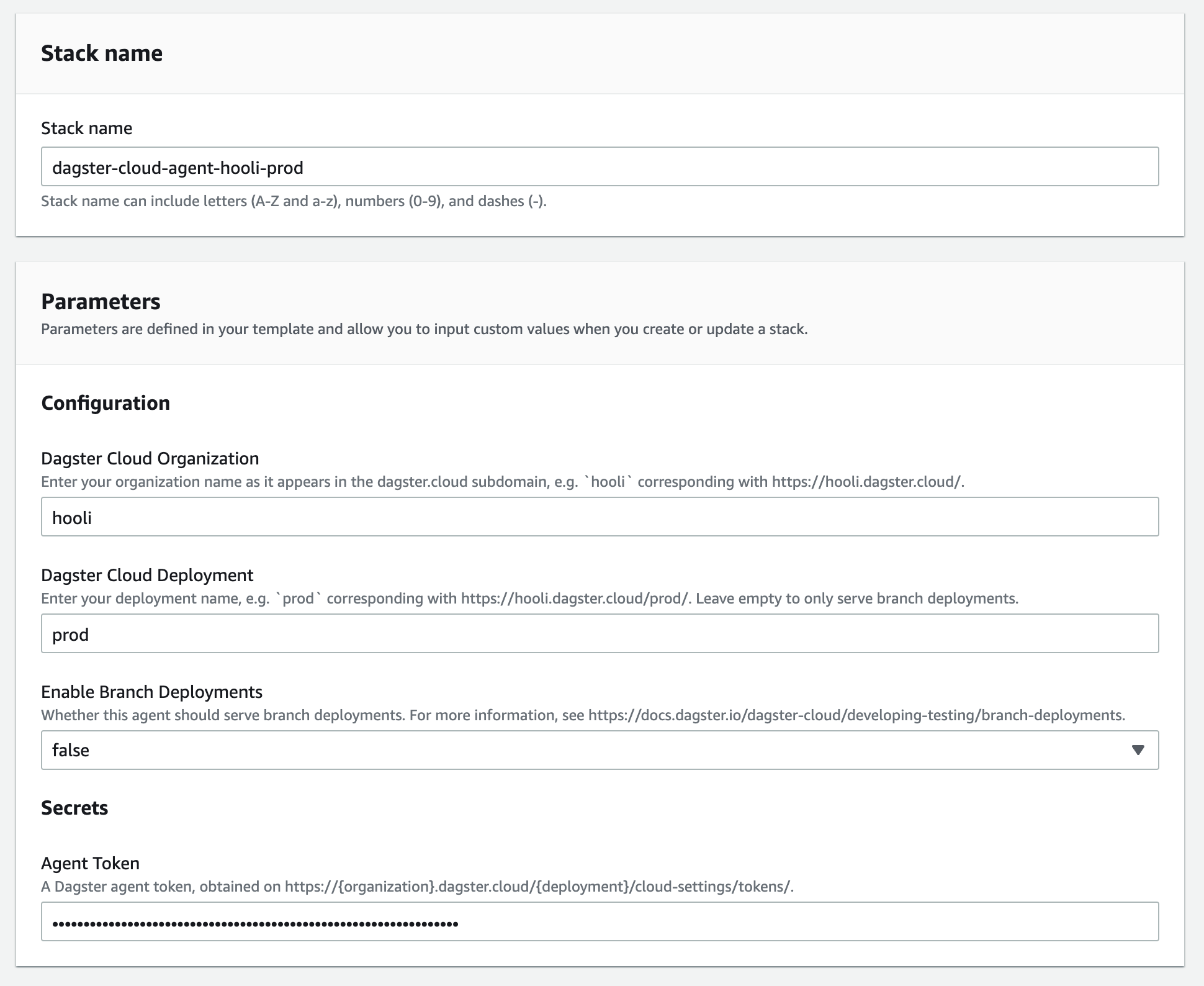
After you've finished configuring the stack in AWS, you can view the agent in Dagster+. To do so, navigate to the Status page and click the Agents tab. You should see the agent running in the Agent statuses section:
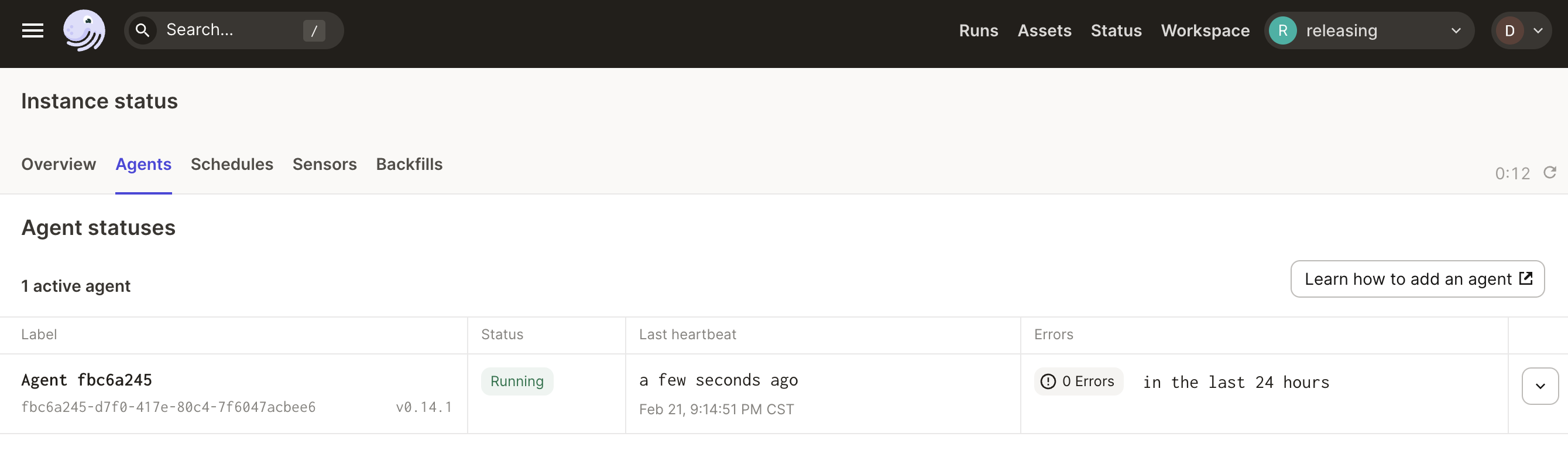
Next steps
Now that you've got your agent running, what's next?
-
If you're getting Dagster+ set up, the next step is to add a code location using the agent.
-
If you're ready to load your Dagster code, refer to the Adding Code to Dagster+ guide for more info.
If you need to upgrade your ECS agent's CloudFormation template, refer to the upgrade guide for more info.
